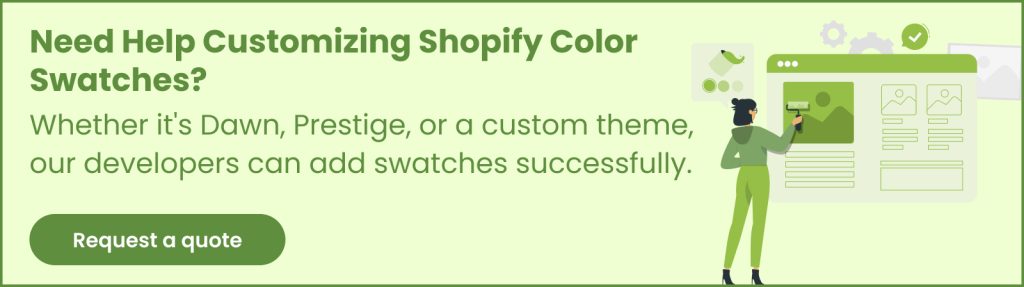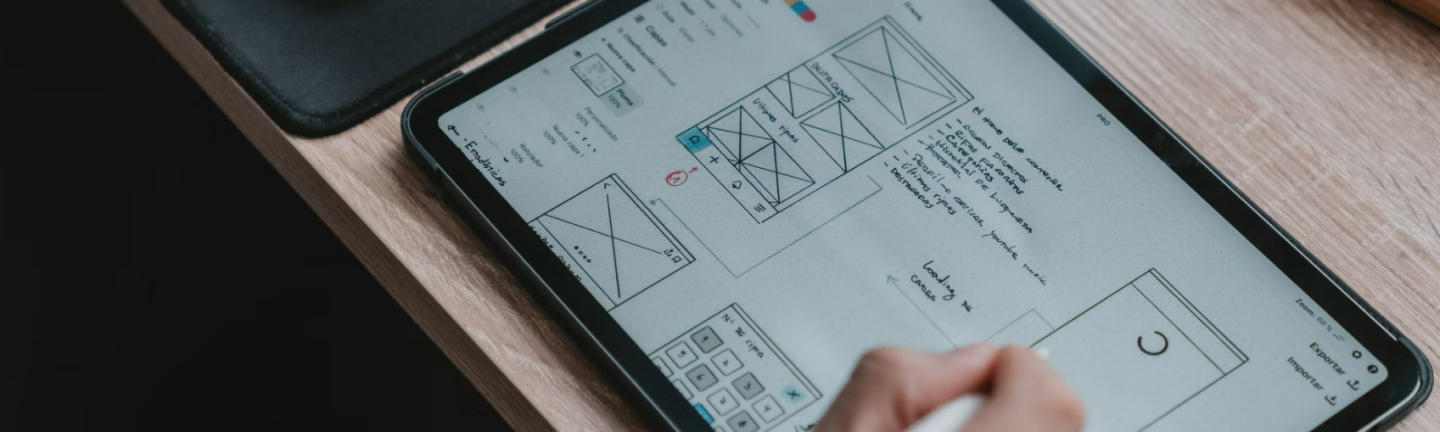In the world of online retail, color is not just decorative but a strategic decision-driver. According to industry research, 85% of consumers say color is the primary reason they purchase a product, while 90% of impulse buys are triggered outside the product description — by color alone. That is why showing your product’s color visually, rather than via plain text, is not just attractive but also essential. Enter Shopify Color Swatches, a powerful, native feature that transforms how customers interact with your products.
Swatches display variant colors as clickable visual cues like circles, squares, or thumbnails, allowing shoppers to instantly:
- Identify available options at a glance
- See real product visuals instead of vague names like “Ocean Blue”
- Quickly switch variants, boosting confidence and reducing decision friction
By presenting color options visually, you reduce cognitive load, enhance brand appeal, and simplify the purchase journey — a proven recipe to improve conversion and reduce bounce rates.
Let’s dive in and master Shopify Color Swatches for peak e‑commerce performance.
What Are Shopify Color Swatches and Why They Matter
Swatches are clickable visual elements that represent variants’ color options. For example, instead of a dropdown labeled “Red/Blue/Green,” customers see colored circles or small images. This enhances:
- User experience: Quickly identify and compare colors without reading labels.
- Visual feedback: Selecting a swatch can dynamically change the product image.
- Design consistency: Visually engaging, space-efficient UI that aligns with modern branding.
- Decision clarity: Lowers cognitive load by displaying high-fidelity visuals upfront.
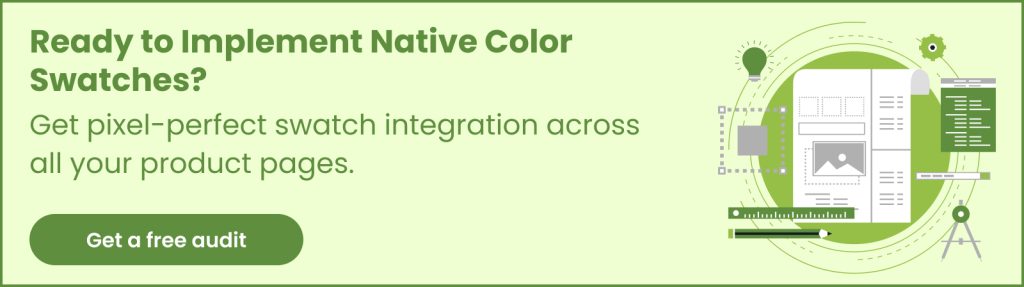
From Custom Hacks to Native Support
Previously, theme developers often relied on:
- Manually uploaded swatch images
- Hex color overlays via CSS
- Regex-based Liquid workarounds
All of that is now obsolete. With Products 2.0, Shopify includes support for native color swatches a significant shift in theme development.
What’s New in Native Color Swatches (2024–25)
Since its introduction in early 2024, Shopify’s native swatches have evolved steadily. Here’s what’s new as of mid‑2025:
- Enhanced Liquid objects: swatch.color, swatch.color.rgb, swatch.image now return color or swatch images.
- Option detection: product_option.values now returns swatch objects for each value.
- Theme version support:
- Dawn v13+ supports native swatches natively
- Sense and all new Online Store 2.0 (OS 2.0) themes support swatches out-of-the-box
- Pipeline and others: Many third-party themes (like Pipeline) have formally dropped legacy methods, pushing users to switch to native swatches by mid‑2025.
- Admin integration: Merchants can now manage color swatches directly via product editing UI, including custom hex and swatch images.
Why This Matters for Developers
If you’re building or revamping a Shopify store, especially hiring a Shopify theme development company, it means:
- Less manual coding and assets management
- Easier customization via theme editor (shapes, size, presentation)
- More stable, performance-optimized UI without hacks
- Compatibility with Dawn, Sense, OS 2.0, Pipeline v7.5+, and beyond
Implementing Native Color Swatches in Your Theme
Here’s an updated step-by-step process to support Shopify Color Swatches in 2025:
Step 1: Verify Product and Product Metafields
- Use Products 2.0-compatible product types with “Color” metafields
- Ensure variants have clear color options (e.g., “Red”, “Navy Blue”)
- Optionally add custom swatch images via product admin
Step 2: Update Variant Picker in your Theme Code
- Identify or create a product-variant-picker snippet or component.
- Within Liquid, loop through product_option.values. For each value, detect if it’s a swatch via available attributes like swatch.color or swatch.image.
- Conditionally render:
- <input type=”radio”> for clickable swatches
- Associated styled label or div using inline CSS background-color or <img> tags
liquid
{% for option in product.options %}
{% for value in product_option.values %}
{% if value.swatch %}
{% assign color = value.swatch.color %}
<label class="swatch" style="background-color: {{ color }};">
<input type="radio" name="{{ option.name }} " value="{{ value.value }}">
</label>
{% endif %}
{% endfor %}
{% endfor %}4. Fallback logic: support text dropdowns for non-color variants or if merchants haven’t set swatches.
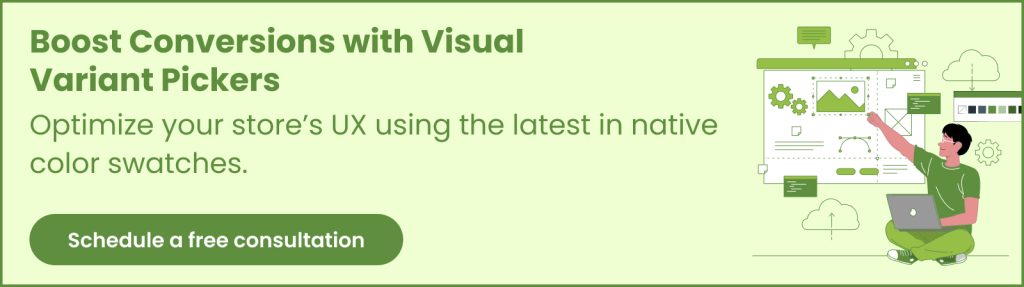
Step 3: Add Theme Editor Settings
Within your section’s schema (e.g., main-product.liquid), add settings for merchants:
json
{
"type": "select",
"id": "swatch_style",
"label": "Color selector type",
"options": [
{ "value": "swatch_only", "label": "Swatches only" },
{ "value": "dropdown_and_swatches", "label": "Dropdown + Swatches" },
{ "value": "dropdown_only", "label": "Dropdown only" }
],
"default": "swatch_only"
},
{
"type": "select",
"id": "swatch_shape",
"label": "Swatch shape",
"options": [
{ "value": "round", "label": "Circle" },
{ "value": "square", "label": "Square" }
],
"default": "round"
},
{
"type": "range",
"id": "swatch_size",
"label": "Swatch size (px)",
"min": 24,
"max": 72,
"default": 40
}
These empower merchants to control appearance directly.
Step 4: JavaScript for Dynamic Updates
Ensure that when a swatch is selected:
- The main product image updates (onVariantChange)
- Out‑of‑stock options are disabled or hidden
- Accessible feedback supports keyboard navigation and ARIA labels
Step 5: Theme CSS & Accessibility
- Use .swatch class with size, spacing, hover, and focus visuals
- Show an overlay or strike‑through for unavailable variants
- Add aria-checked, aria-label, and keyboard focus styles
- Provide image alt text if swatches are image-based
Shopify Color Swatch Implementations in Dawn, Sense, and Pipeline
Dawn Theme v13+
- Swatch-only, dropdown + swatch, and dropdown-only selector styles
- Swatch shapes: circle or square
- Structured logic in product-variant-picker snippets
- Separate components: swatch-input.liquid & swatch.liquid
- CSS files: component-swatch-input.css and component-swatch.css
Sense / OS 2.0 Themes
- Fully OS 2.0 compatible, similar structure to Dawn
- Variant picker sections support swatches
- Admin UI for enabling/disabling swatches on product & collection pages
Pipeline Theme v7.5+
- Introduced native swatch support; deprecated legacy in version 8.0
- Auto-detect color options and render native swatches
- Full JSON override or custom image upload support
Optional Support Tools and Apps
While native swatches cover most use cases, additional tools can help:
- Swatches Dotify: An app for color and image swatches, auto-install, works with latest themes
- RoarTheme / Concept / BeYours themes offer custom file‑upload-based swatches (PNG) with naming conventions and admin settings
But be cautious. Apps can add script bloat. If you are working with a Shopify theme development company, evaluate whether native swatches already meet your needs.
Also Read: Google Sheets API Integration with Shopify Using the OAuth 2.0 Framework
Best Practices for Swatch Design in 2025
Size and Spacing
- Aim for 40–60px diameter for swatches
- Maintain at least 8px spacing between swatches
- Optimize tap targets for mobile users
Shape and Border
- Round shapes are visually clean, square can align better with image-based swatches
- Use borders for swatches in light hues to ensure visibility
Clarity and Accessibility
- Include aria-label=”Red” and aria-checked=”true” for accessibility
- High contrast outlines on focus
- Keyboard support must allow arrow-based navigation through swatches
Feedback for Sold-Out Variants
- Add overlay or reduced opacity for unavailable swatches
- Consider tooltips (e.g. “Out of stock”) or strike-through visuals
Admin UX
- Provide theme settings to:
- Enable swatches on product or collection pages
- Set swatch type (color vs. variant × image)
- Define default shapes, size, and layout via theme editor
Why Hire a Shopify Theme Development Company?
While DIY options abound, enlisting professionals ensures:
- Future-proof code: OS 2.0 compatibility, compliance with Shopify updates
- Efficient integration: Native swatches are built-in with modern themes; less bloat
- Custom visuals: Custom shapes, image overlays, hover states, analytics tracking
- Mobile-first approach: Ensuring tap targets, performance, and accessibility
- Ongoing maintenance: Ensuring native methods remain stable through Shopify & theme updates
If your store uses legacy themes or has complex variant requirements, working with experts from a Shopify theme development company or hiring Shopify theme development services is a strategic move.
Migration and Implementation Checklist
When updating your store or launching a new theme, you need to keep in mind the tasks shown in the infographic below:

Final Thoughts
Visual clarity boosts purchase confidence. By embracing Shopify Color Swatches, merchants and developers deliver a polished product experience that feels native, accessible, and scalable. If your store still uses dropdowns or manual images, 2025 is the year to upgrade—and partnering with a proficient Shopify theme development service will help you leverage the full power of swatches.
Whether you’re DIY-ing or engaging an agency, start with Dawn v13+ or OS 2.0 themes, enable native swatches in the admin, customize the Liquid logic and theme settings, and polish the CSS and UX. And don’t hesitate — better swatches help customers shop more confidently, leading to higher conversions.